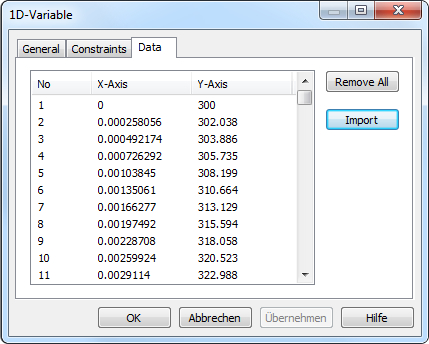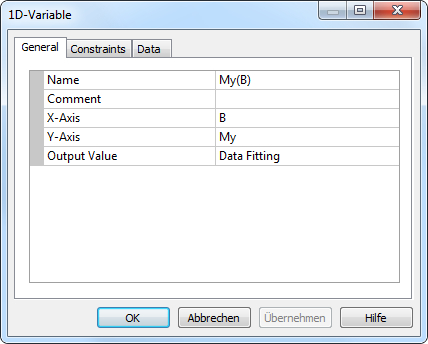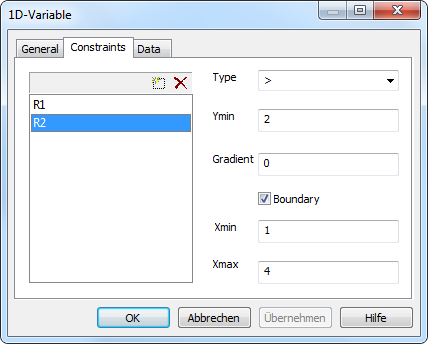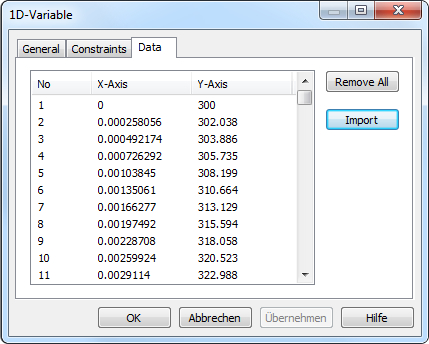1D-Variable
The element 1D-Variable represents the dynamical function
Y = f(X) with Y- and X-axis. It is used to evaluate the dynamical signal
inside of OptiY. Double-click on
its symbol in the workflow editor to open the property window:
General
Constraints
The
constraints for the 1D-signal can be inserted or deleted with the buttons
"New" or "Delete" on the top right. After click the button "New", the name
of the constraint has to be input. Select the constraint items with the left
mouse button, the parameters of the selected constraint can be edited:
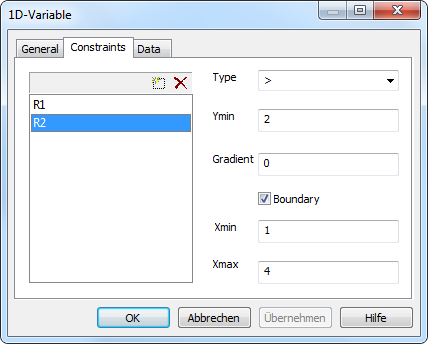
-
> : the constraint straight is the upper
boundary for the 1D-signal
-
= : the constraint straight must be equal to the
1D-signal
-
< : the constraint straight is the lower boundary for
the 1D-signal
Data
The imported data for 1D-variable will be
displayed here in X- and Y-axis. If the value accumulation of the
1D-variable is set to "Data Fitting". The 1D-signal will be fitted
to the curve of these data. user can delete all date by pressing teh button
"Remove All" and import new data from MS Excel by pressing the button
"Import". First, an Excel dfile will be selected. Than, the first 2
column data of the Excel table will be imported automatically as X- and Y-axis.
MS Excel must be installed on the computer.