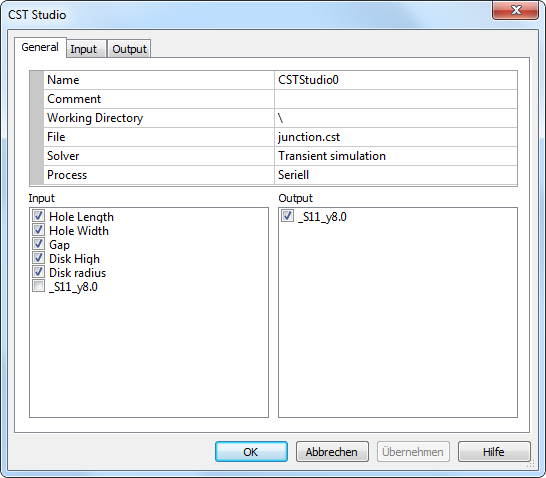
The node "CST Studio Suite" realizes the call of a model from the simulation system CST Studio Suite of CST GmbH in Darmstadt. The COM-interface has been implemented internally. Double-click on its symbol in the workflow editor to open the property window:
General
Name
It is the name of the node. This name may be defined basically once time for the entire experiment.
Comment
The comment for the node
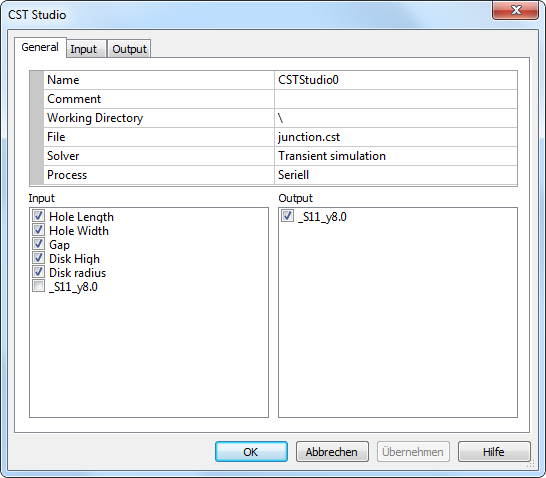
Working Directory
It is the working directory for the CST file be opened. If the directory starts with the sign "\", it will be the relative path located on the directory of its OptiY-File (*.opy).
File
Select the field and press the button on the right side to open a CST model. The name and the directory of the model will display in the corresponding windows. If CST Studio Suite has been not started, it will start at background automatically. The CST file will open. If the file is already open, it does not work correctly and a warning message will display. Please close the opened file in CST Studio Suite before that.
Solver
After the mode is loaded, its available solvers are listed here. User can select one correct solver for the model. e.g. Transient, Eigenmode, Frequency Domain etc.
Process
User can decide, if the simulations in CST Studio Suite will start parallel or serial. The number of started parallel processes depends on the used methods.
Input
The elements as nominal and stochastic parameters, transfer and output variables of the experiment can be selected as input links for the model.
Output
The output variables of the experiment can be selected as output links for the model.
Input
After selecting the desired input links, the parameters of the model can be assigned to these input links. All parameters of the CST model will display on the left window and all selected input links in the right window. First, click a model parameter (e.g. hl) and then click on a input link (e.g. Hole Length). Finally, click the [>>]-button to assign the selected model parameter to the selected input link. The model parameter assignment will be displayed on the bottom window.
Hint: If a link is assigned to a new model parameter, the old model parameter will be deleted.
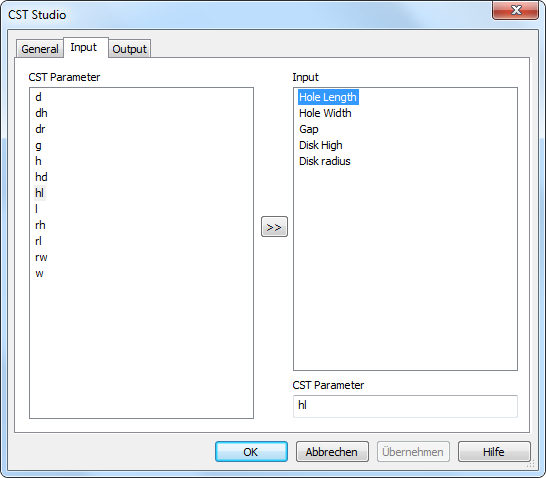
Output
After select the desired output links, the results of the model can be assigned to these output links. All model results are listed on the left window and all selected output links on the right window. First, click a model result (e.g. S11_y8.0) and a output link (e.g. _S11_y8.0), Then click the [>>]-button to assign the selected model result to the selected output link. The model assignment will be displayed on the bottom window.
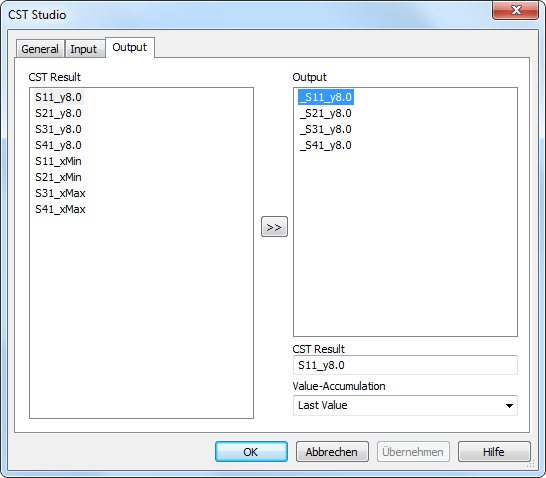
Value Accumulation for the Result
After all links are assigned to model parameters and results, the accumulation of result values of model can be edited. That is to arrange how the values of the output links can be calculated from the values list of the simulation results. There are several possibilities as Last Value, Minimal Value, Maximal Value, Mean Value, Sum, Absolute Sum, Bandwidth and Standard Deviation.