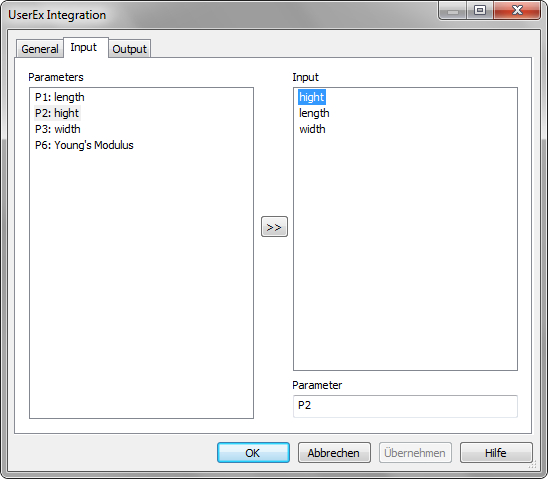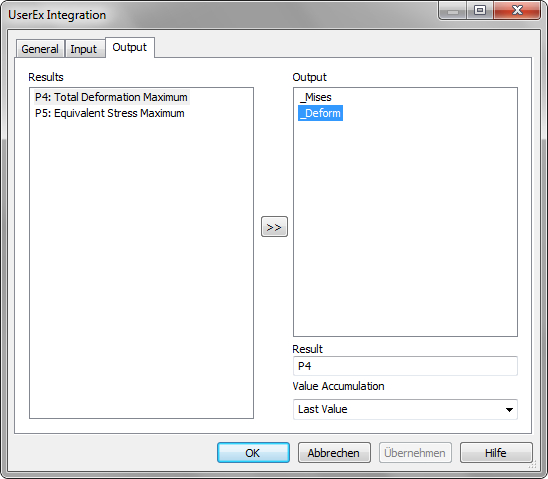-
Name
It is the name of the node. This name may be defined basically once time for the entire experiment.
-
Comment
The comment for the node.
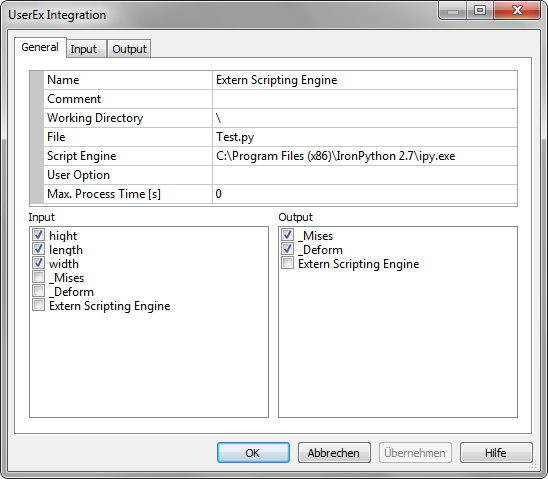
-
Working Directory
It is the working directory for the model be opened. If the directory starts with the sign "\", it will be the relative path located on the directory of its OptiY-File (*.opy).
-
File
Press the button to select and load an existing user model. The name and the working directory of the model will be displayed in the corresponding windows. The script "OpenFile" of the UserEx template will be performed.
-
Script Engine
An open-file-dialog appears to choose an extern script engine. The full file name of the script engine will be displayed.
-
User Option
The script "SetOptions" of the UserEx template will be performed to set other user options.
-
Max. Process-Time [s]
This is the max time for execution of the process in seconds. If the execution of the process is longer than the given time, the process will be killed and the next step of optimization or design of experiment can follow. Thus, user can limited the execution time of external simulation process. If "Max Process-Time" = 0, the execution time is infinite. That means, the process will be executed naturally as long as it needed. There is no time limitation for the external process and OptiY will wait until the process finish to start the next step.
-
Input
The elements as nominal and stochastic parameters, transfer and output variables of the experiment can be selected as input links for the model.
-
Output
The output variables inserted in the workflow editor can be selected as output links for the user model.