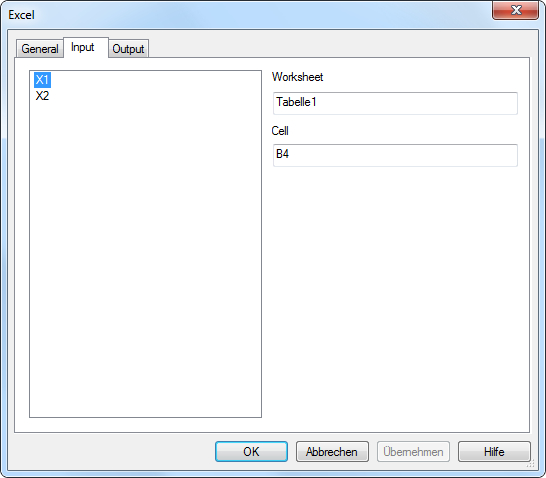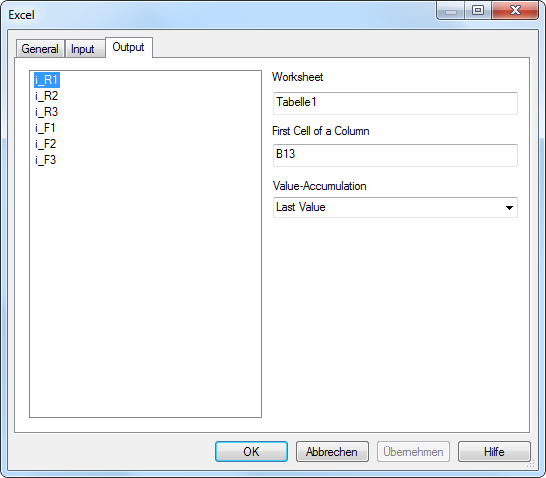-
Name
It is the name of the node Excel. This name may be defined basically once time for the entire experiment.
-
Comment
The comment for the element Excel .
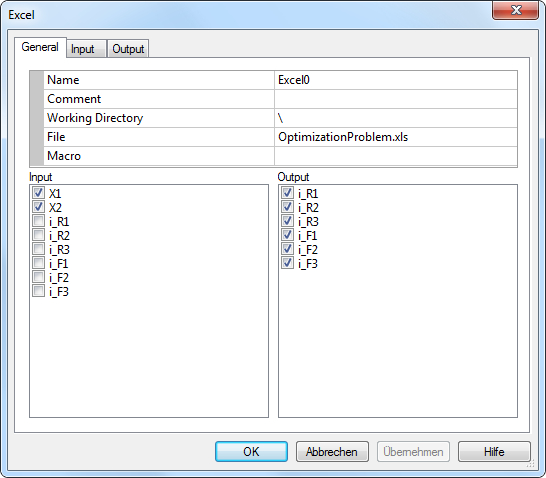
-
Working Directory
It is the working directory for the Excel file be opened. If the directory starts with the sign "\", it will be the relative path located on the directory of its OptiY-File (*.opy).
-
File
First select the field and press the button on the right side to open an existing MS Excel file. The name and the path of the Excel file will appear on the corresponding windows. MS Excel will start at the background automatically.
-
Macro
It is the name of macro in the Excel table, which will be performed at each step of simulation or optimization process.
-
Input
The inserted elements as nominal and stochastic parameters, transfer and output variables of the experiment can be selected as input links of the Excel file. The data of selected elements will be transferred into the Excel table.
-
Output
The inserted output variables of the experiment can be selected as output links for the Excel table. After each simulation, the data of the assigned cells in the Excel table will be transferred into these output variables.