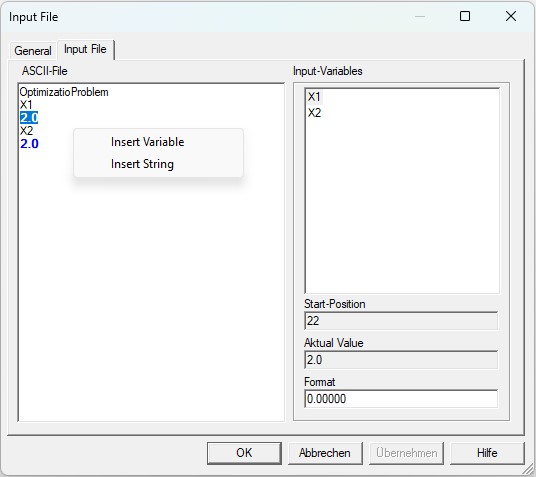-
Name
It is the name of the node. This name may be defined basically once time for the entire experiment.
-
Comment
The comment for the node.
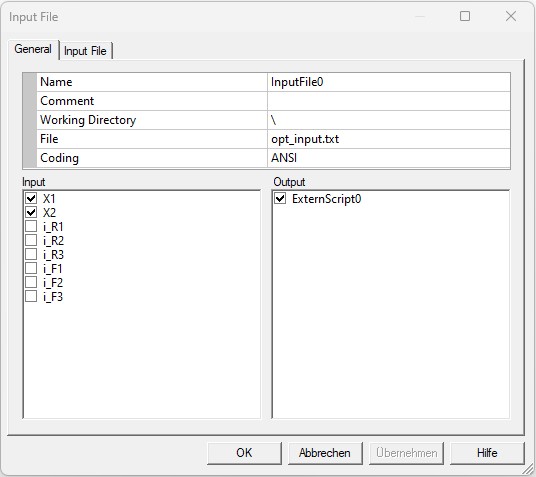
-
Working Directory
It is the working directory for the ASCII-inputfile be saved. If the directory starts with the sign "\", it will be the relative path located on the directory of its OptiY-File (*.opy).
-
File
Select the field and press the button on the right side to open an existing ASCII-file. The name and the directory of the file will display in the corresponding windows.
-
Coding
There are two basic text coding algorithms: ANSI, Unicode or UTF-8. ANSI code cannot support all languages of the world. Therefore, Unicode or UTF-8 are introduced and can codes all languages as Chinese, Japanese etc. The Coding has to be chosen before loading the text file for interpreting the file content correctly.
-
Input
The elements as nominal and stochastic parameters, transfer and output variables of the experiment can be selected as input links for the model.
-
Output
The extern script inserted in the workflow editor, can be selected as output for the input-file.