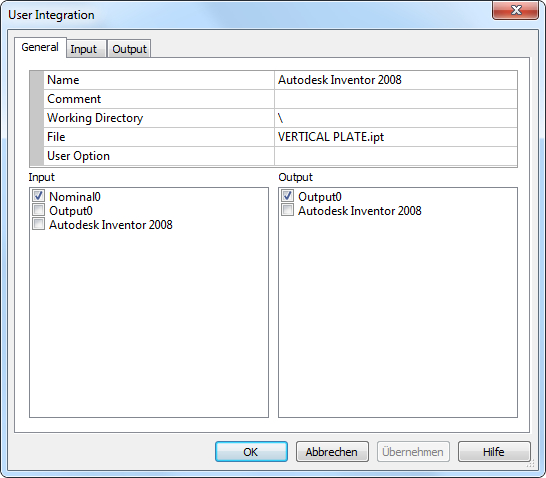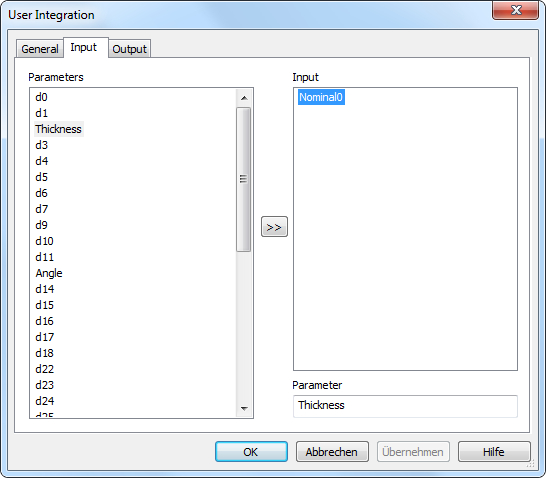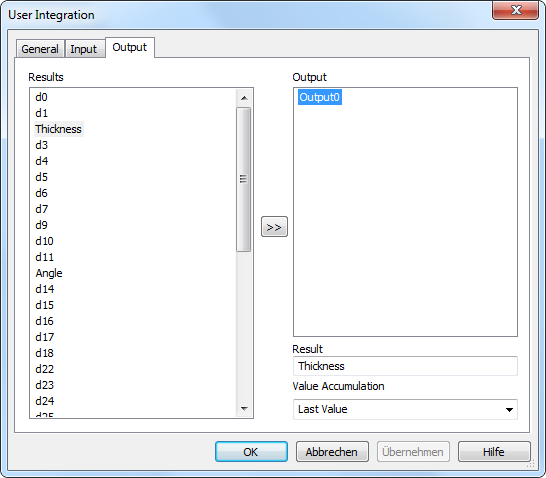User Element
User element is builded
by the intern scripting engine (Visual Basic or C#) based on .NET framework
technology inside of OptiY. It calls a model from a self
integrated simulation system via its COM-interface.
It is the graphical interface for the User
Template
created by user. Double-click on its symbol in the workflow editor to open the property
window:
General
Input
After selecting
all input links, the parameters of the user model can be assigned to
these input links. All available model parameters will be transferred from extern program into OptiY via
the sub-procedure "UserListParameters". They are shown in the left
window and all selected input links in the right window. First click a model parameter and
a input link. Than, click the [>>]-button to assign
the selected link to the selected model parameter. The model assignment will be displayed on the bottom window.
Hint: If a link is assigned to a new model
parameter, the old model parameter will be deleted.
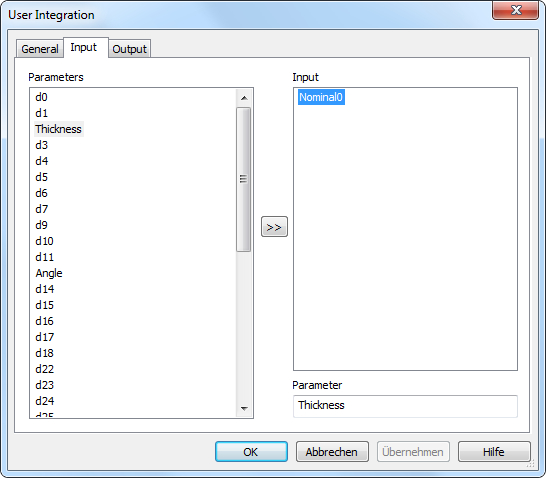
Output
After selecting
all output links, the results of the user model can be assigned to these
output links.
All available model results will be transferred from extern program into OptiY via the sub-procedure
"UserListResults". They
are shown in the left window and all selected output links in the right window. First
click a model result and an output link. Than click the
[>>]-button to assign the selected model result to the selected output
link. The model assignment will be displayed on
the bottom window.
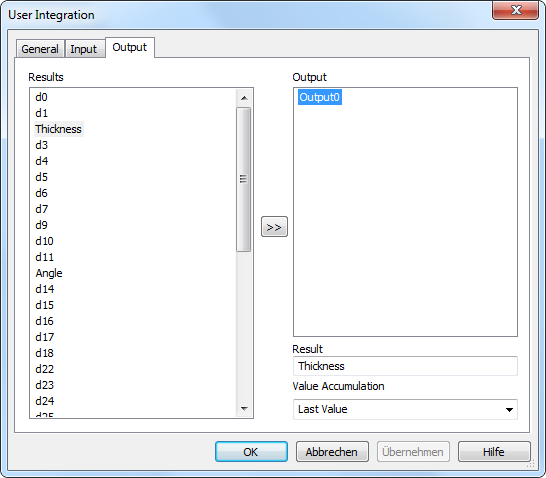
-
Value Accumulation for the Result
After the links are assigned to model parameters and
results, the accumulation of result values of user model can be edited.
That is to arrange how the value of a output link can be calculated from the value
list of the simulation model result. There are several types as Last Value,
Minimal Value, Maximal Value, Mean Value, Sum,
Absolute Sum, Bandwidth and Standard Deviation.
Optimization
Process
In
the initialization of the optimization process, the sub-procedure "UserOpenFile"
will be carried out once time to start the program and to open the user
model. During optimization, the 3 sub-procedures "UserSetParameters",
"UserStartSimulation" and "UserReadResults"
will be performed after each others for each optimization step.