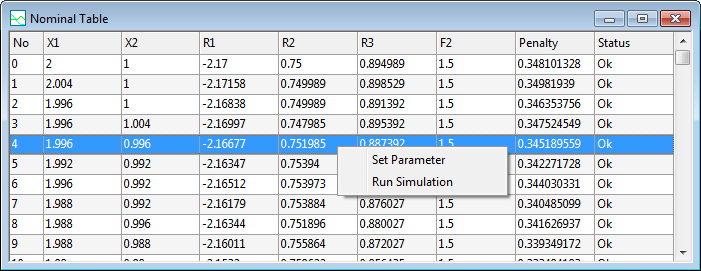
|
Menu: |
Analysis / Nominal Optimization / Nominal Table |
First of all, a dialog will open to select the elements from the experiment being displayed in the nominal table. Toggle these elements and click OK-button. The nominal table will be open and it contains all the selected elements with the values of all optimization steps. For sorting the table, just click on the head of the column, the table will be sorted by this column. This sorting is only temporary and it will be not available again by reopen the table. To remove a column, use drag and drop to move the head of this column to the outside the table.
Click the left mouse button on a row to select this solution, then click the right mouse button to activate the context menu for handling the solution. Double-click on a solution point. This solution point will be highlighted by all other opened windows of the experiment. With Ctrl-key pressed, user can select more than one item.
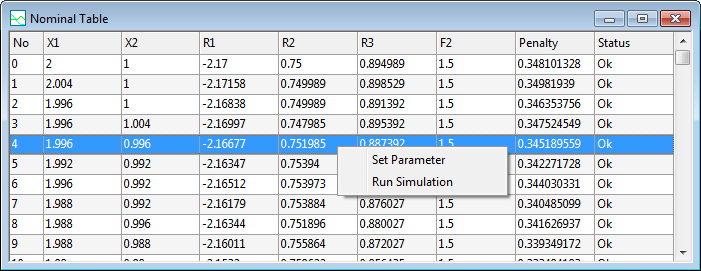
Status of the solution:
The table contains a column for reporting of the computing status for single points. The status is following:
| Ok : | The computing of the model is successful |
| Out : | The nominal values are out of the defined boundaries |
| Failed : | The computing of the model fails, there is no output file. |
| Virtual : | The solution is calculated not direct from original model, but only by the meta model. |
| Condition : | The computing conditions of a script are not fulfilled |