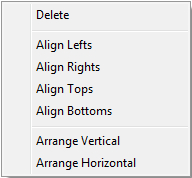 First
select some elements on the workflow editor. Then press the right mouse button
to open the context menu:
First
select some elements on the workflow editor. Then press the right mouse button
to open the context menu:Click the right mouse button on different places to show the corresponding context menus and to execute the commands locally.
Workflow Editor
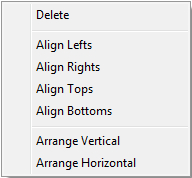 First
select some elements on the workflow editor. Then press the right mouse button
to open the context menu:
First
select some elements on the workflow editor. Then press the right mouse button
to open the context menu:
Delete
All selected elements will be deleted. It is asked before deleting.
Align Lefts
All selected elements will be aligned to left at the position of the element, which lies on the left side.
Align Rights
All selected elements will be aligned to right at the position of the element, which lies on the right side.
Align Tops
All selected elements will be aligned to top at the position of the element, which lies on the top.
Align Bottoms
All selected elements will be aligned to bottom at the position of the element, which lies on the bottom.
Arrange Vertical
All selected elements will be arranged in vertical direction with the same distance.
Arrange Horizontal
All selected elements will be arranged in horizontal direction with the same distance.
Solution point
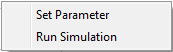 First
select a solution point on a nominal table or on a nominal diagram and then click
the
right mouse button to open the context menu.
First
select a solution point on a nominal table or on a nominal diagram and then click
the
right mouse button to open the context menu.
Set Parameter
Set the values of the parameters of selected point to the experiment. The values will be the start values for the next optimization process.
Run Simulation
Transfer the nominal of the parameters of selected point to the external simulation model and start the simulation.
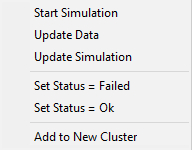 First
select a row on a DOE table and then click
the
right mouse button to show the context menu.
First
select a row on a DOE table and then click
the
right mouse button to show the context menu.
Start Simulation
Transfer the values of the stochastic parameters to the external simulation model and start the simulation.
Update Data
The actual data of all constraints and criteria will be replaces by its last values
Update Simulation
The selected data items will be recalculated by original simulation and its data will be updated.
Set Status = Failed
The status of the computing point at the row will be set to Failed
Set Status = Ok
The status of the computing point at the row will be set to Ok
Add to New Cluster
The selected data items will be added to a new clsuter of any criteria or constraints which clustering method is "Userdefined".
Output File
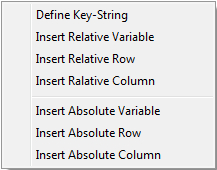 After
select an string or a number of the output file,
press the right mouse button to activate the context menu
After
select an string or a number of the output file,
press the right mouse button to activate the context menu
Define Key-String
The selected string of the output file will be defined as reference string to recover result numbers behind the key string, because the output file contend changes always after each simulation.
Insert Relative Variable
The selected number will be assigned to the output variable. The number is recovered relative behind the key-string.
Insert Relative Row
The number row, whose first number has been selected, will be assigned to the output variable. The first number is recovered relative to the key-string.
Insert Relative Column
The number column, whose first number has been selected, will be assigned to the output variable. The first number is recovered relative to the key-string.
Insert Absolute Variable
The selected number will be assigned to the output variable. The number is recovered relative to the file begin.
Insert Absolute Row
The number row, whose first number has been selected, will be assigned to the output variable. The first number is recovered relative to the file begin
Insert Absolute Column
The number column, whose first number has been selected, will be assigned to the output variable. The first number is recovered relative to the file begin
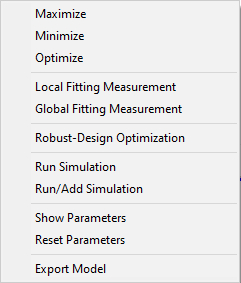 right click the
mouse on a selected sub-window of the section diagram to show the context menu.
right click the
mouse on a selected sub-window of the section diagram to show the context menu.
Maximize
The selected response will be maximized to find the nominal value of the stochastic parameters. As the result, the nominal values of the stochastic parameters will be updated and can be shown.
Minimize
The selected response will be minimized to find the nominal value of the stochastic parameters. As the result, the nominal values of the stochastic parameters will be updated and can be shown.
Optimize
Start the nominal optimization based on the globbal meat model. Only the virtual nominal value of stochastic parameters are considered. The objective are the defined criteria and constraints of the exoperiment. As the result, the nominal values of the stochastic parameters will be updated and can be shown.
Local Fitting Measurement
Start the fitting of measurement data with Hooke-Jeeves-method
Global Fitting Measurement
Start the fitting of measurement data with evolution strategies
Robust-Design Optimization
Start robust design optimization. The virtual nominal and tolerance value with its distribution of the stochastic parameters will be considered. The objectives are the defined robust design elements of the experiment.
Run Simulation
Transfer the virtual nominal values of the stochastic parameters to the external model and start the simulation.
Run/Add Simulation
Transfer the virtual nominal values of the stochastic parameters to the external model and start the simulation and add to DOE table.
Show Parameters
Show the virtual nominal values and tolerances of the stochastic parameters in a table.
Reset Parameters
Set the virtual nominal values of the stochastic parameters to its initial values.
Export Model
Export and save the surrogate model to C, Visual Basic, Modelica or Matlab.
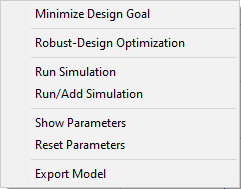 right click the
mouse on a selected sub-window of the 1D
signal response to show the context menu.
right click the
mouse on a selected sub-window of the 1D
signal response to show the context menu.
Minimize Design Goal
Start a design optimization based on the meta model to minimize the virtual design goal set by 1D-setting for this 1D-variable. As the result, the virtual nominal values of the stochastic parameters will be updated and can be shown.
Robust-Design Optimization
Start robust design optimization.
Run Simulation
Transfer the virtual nominal values of the stochastic parameters to the external model and start the simulation.
Run/Add Simulation
Transfer the virtual nominal values of the stochastic parameters to the external model and start the simulation and add to DOE table.
Show Parameters
Show the virtual nominal values and tolerances of the stochastic parameters in a table.
Reset Parameters
Set the virtual nominal values of the stochastic parameters to its initial values.
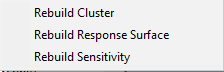 right click the
mouse on a item of constraints, criteria or 1D-variables
on the explore
to show the context menu.
right click the
mouse on a item of constraints, criteria or 1D-variables
on the explore
to show the context menu.
Rebuild Cluster
Start to rebuild the single cluster of the selected item.
Rebuild Response Surface
Start to rebuild the single response surface of the selected item.
Rebuild Sensitivity
Start to rebuild the single sensitivity of the selected item.
right click the mouse on a data item of cluster table o show the context menu.
Add to New Cluster
The selected data items will be added to a new cluster of any criteria or constraints which clustering method is "Userdefined".