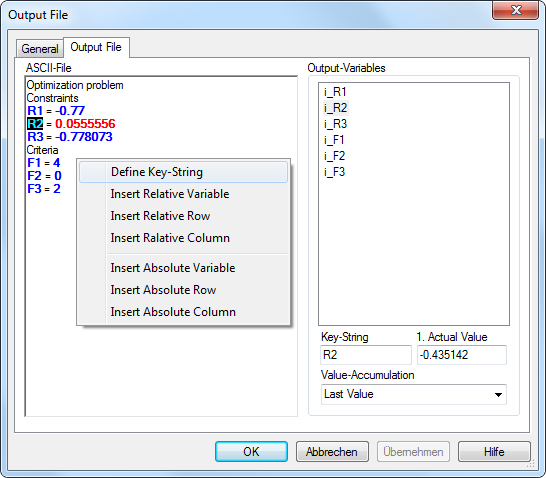-
Name
It is the name of the node. This name may be defined basically once time for the entire experiment.
-
Comment
The comment for the node.
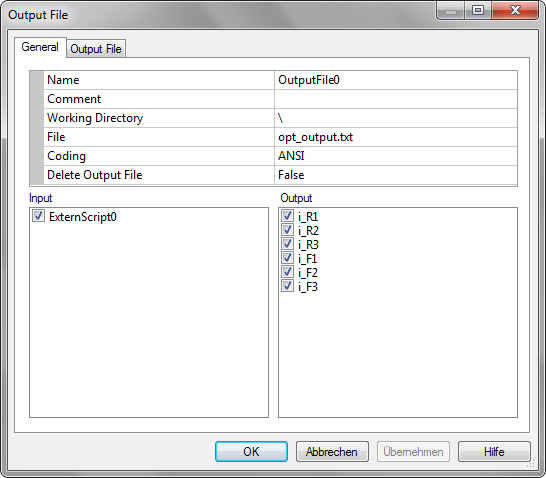
-
Working Directory
It is the working directory for the ASCII-file be opened. If the directory starts with the sign "\", it will be the relative path located on the directory of its OptiY-File (*.opy).
-
File
Select the field and press the button on the right side to open an existing ASCII-file. The name and the directory of the file will display in the corresponding windows.
-
Coding
There are two basic text coding algorithms: ANSI and Unicode. ANSI code cannot support all languages of the world. Therefore, Unicode is introduced and can codes all languages as Chinese, Japanese etc. The Coding has to be chosen before loading the text file for interpreting the file content correctly.
-
Delete Output File
When the option is set to True, the output file will be deleted automatically after reading the results. It is very useful, if the model calculation takes less than a minute. The status of the model calculation depends, when the output file will be generated after calculation. If it is set to False, the status of the model calculation depends on the changing of the time stamp (in every minute) or content of the created output file after simulation.
-
Show Failure
When the option is set to True, the output file will show the failed status of simultion
-
Input
The extern script inserted in the workflow editor can be selected as input links for the output file.
-
Output
The output variables inserted in the workflow editor can be selected as output links for the output file.