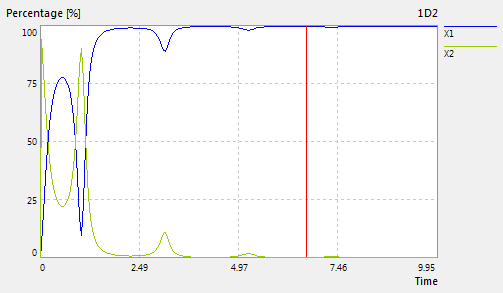
|
Menu: |
Analysis / 1D Variable/ Sensitivity |
An empty window will be opened. Using a drag & drop to move the element 1D-variable from the explorer to the opened window. The sensitivity of the dynamical signal of the selected 1D-variable with X-and Y-axis will be shown. By moving the left mouse while holding it pressed, the signal window can be zoomed. With the right mouse click on the window, the automatically scaling with the min and max values of the signal is activated.
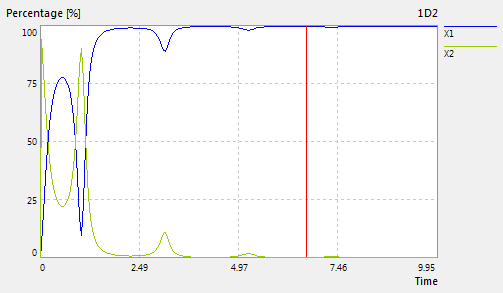
If the option "X-Value" =True, the red line is displayed in the plot. It shows the position of the X-value in the X-axis for the 1D signal. While pressing the left mouse button on the red line, user can move the mouse position to move the red line position. Use the menu "Analysis / Probabilistics / Sensitivity Chart" to open an empty windows and use Drag & Drop to move the item 1D-variable in the explorer into the open windows to show the sensitivity chart of the 1D-variable at the X-Value of the X-Axis. The animation process for this grafical windows can be started using the menu "Analysis / 1D Variable / Start Animation". The X-Value of the 1D-Variable will be incremented and the grafical windows will be updated.
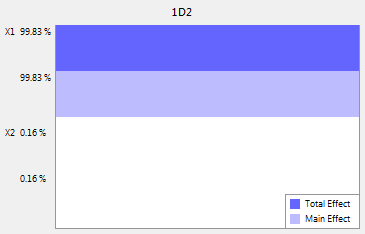
Options:
Click the left mouse on the window, the options of the 1D-signal sensitivity can be edited in the property windows:
| Color : |
show color of the sensitivity signal. click the left mouse on the legend of each signal to change its color |
| Decimal Place : | show decimal place for the number |
| E-Format : | show e-format for the number |
| X-Value: | show or hide the red line for the virtual X-value in the X-axis |
| Type : | the sensitivity index as "Total Effect" or "Main Effect" can be selected |
| X-Scale : | change the scaling of the X-axis (Linear, Logarithm, Inverse) |
| Y-Scale : | change the scaling of the Y-axis (Linear, Logarithm, Inverse) |
| Auto-Scale : |
False = axis boundaries are set
manually True = axis boundaries are set automatically to its max and min value |