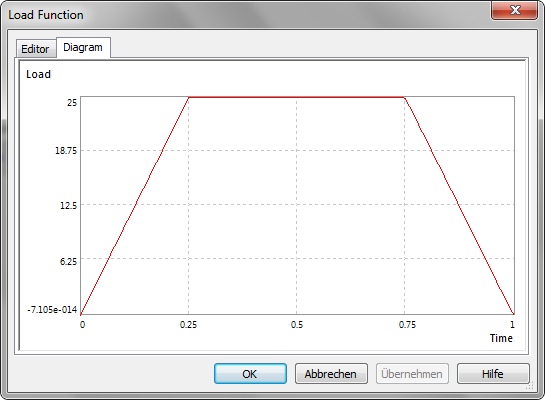-
Load Variable
If it is True, this stochastic design parameter will be used as load function for fatigue life prediction. The field "Load Function" will be displayed in the property windows. If it is False, the stochastic design parameter is only a fix virtual nominal value for the fatigue life prediction.
-
Load Function
If the "Load Variable" is set to True, this field will be activated. By clicking the field, a button will be displayed on the right side. Click the button to open a dialog for design of the load function.
Editor: the load function can defined here using the programming language Visual Basic.NET. It is the dynamical cycle load function in time expressed by the mathematical function: Load = f(Time). The variables "Load" and "Time" are predefined and can be used without declaration. The axis "Time" with its step for a load cycle is setup in Fatigue Life Prediction Settings.
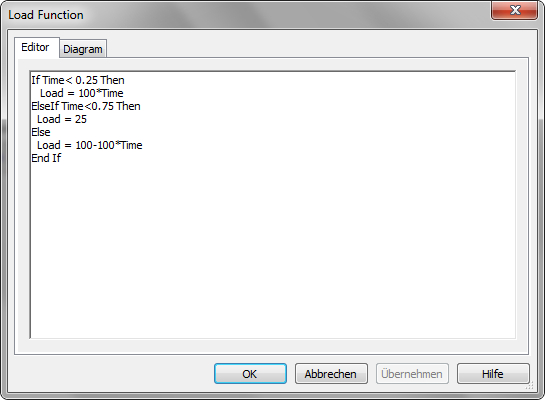
Diagram: If the load function is defined in the editor, the graphical diagram of the dynamical load function will be shown here for checking. If there is any error of the given load function with Visual Basic, it will be displayed and the diagram will be empty. Within, the correctness of the load function can be checked.